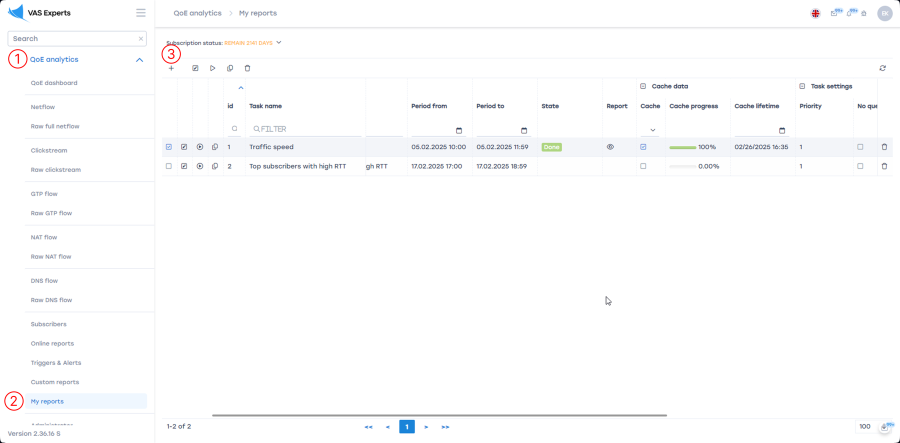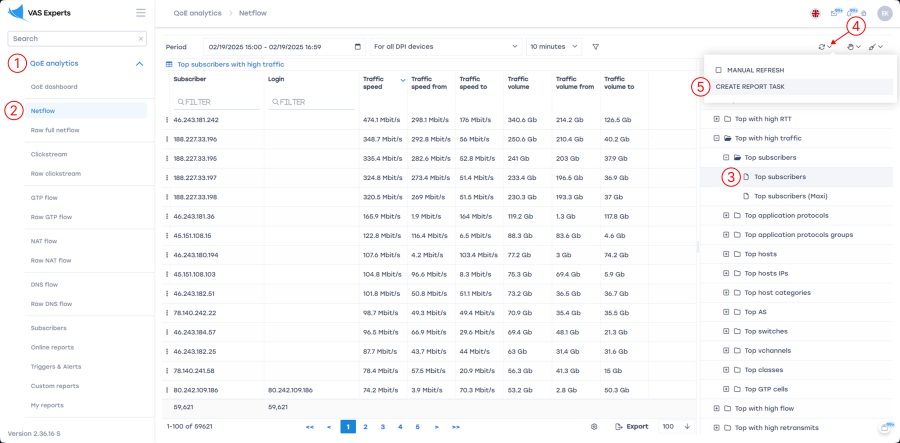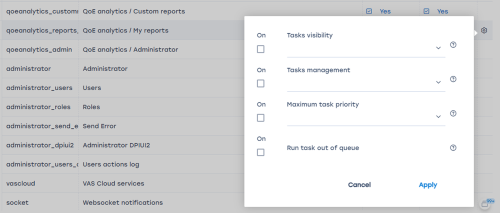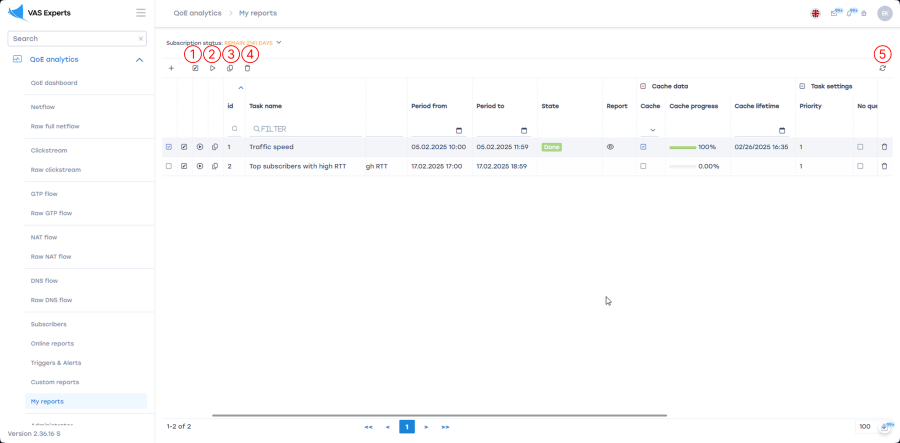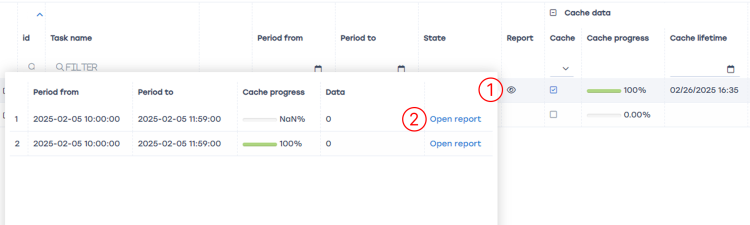Table of Contents
Large report manager
The "My Reports" section is designed for generating large reports in the background (covering a period of several days or more). For operators with a large subscriber base, such reports take considerable time and create a high database load. This section allows background report generation and queue management for multiple reports.
Creating a new report
There are two ways to create a report generation task:
The task creation window will open:

Available settings:
- Task name — automatically populated from the report name, but can be changed.
- Report — if the task is created from a specific report, it will be prefilled; otherwise, select it from the dropdown list.
You can also apply filters and adjust the report display using the “Filter” and “Report settings” buttons to the right of the “Report” field. See Filters in QoE reports for details. - Report period (“Period from” and “Period to”) — select the time range for data inclusion.
- Maximum execution time — the maximum duration (in hours) for report generation. If the report takes longer than this limit, execution will stop.
Default is 4 hours. For reports covering a month or more, set 12 or 24 hours. - Cache lifetime — the duration (in days) for storing cached data for report loading. Default is 7 days. Cache is used to build subsequent reports based on previously collected data for optimization.
- Priority settings:
- Priority — task execution order from 1 (lowest) to 10 (highest). Tasks with higher priority are executed first. If two tasks share the same priority, the one created earlier runs first.
- Report delivery setup — send the generated report by email or Telegram.
- Send by email — check the box, enter the email address, and choose the file format (PDF or Excel).
- Send to Telegram — check the box, enter the channel ID, and select the file format (PDF or Excel). See QoE Triggers and Notifications → Step 5. Actions for where to find the channel ID.
Regardless of whether email or Telegram delivery is configured, the report is always saved in the “My Reports” section. The storage period is determined by “Cache lifetime”.
- Split report — divides a large report into several parts based on the specified number of hours. For example, if set to 3 hours, the report will be split into subreports, each covering 3 hours.
Maximum of 100 queries.
Useful for generating very large reports (e.g., monthly) that might exceed memory or file size limits (up to 1 million records). - Delayed start — schedules the report generation for a specific time instead of starting immediately.
Managing generated reports
Go to “QoE Analytics” → “My Reports”.
Available task management actions:
- Edit
- Start
- Copy
- Delete
- Refresh task list
You can monitor task execution status in the corresponding table column.
To view a generated report: click the view icon in the “Report” column, then click “Open report” in the window that appears.