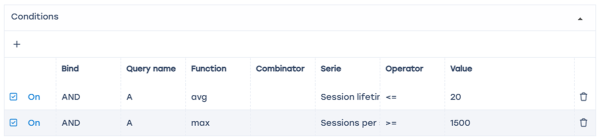Detecting SSH bruteforce attacks using triggers in QoE
Triggers are used to search data in QoE Stor by specified parameters. When a trigger fires, one of the following actions can occur:
- notification in GUI
- HTTP action
- email delivery
Required SSG DPI options:
Required additional modules:
System trigger for detecting SSH bruteforce attacks
The trigger for detecting SSH bruteforce attacks (name — "ssh bruteforce") is a system trigger and is available in "QoE analytics" → "Triggers and notifications" (disabled by default).
General trigger information

- Trigger name: "ssh bruteforce";
- Days of week — all;
- Check frequency — 10 minutes;
- Trigger activation frequency — 0;
- Start/end dates and times can be set if needed.
Queries

For this trigger a non-editable query is preset with the following parameters:
- Table to scan: Raw full netflow → Tables → Attacks detection → Ssh bruteforce;
- Period from: now - 30 minutes
- Period to: now - 20 minutes
Conditions
- Add two "+" fields
- Link – AND
- Function – avg
- Series in field 1 – session lifetime to subscriber <= 20 (ms)
- Series in field 2 – number of sessions per subscriber >= 1500
Error handling

- In "If no errors" — no data
- In "If error or timeout" — save last state
Actions
E-mail action

- Click the "</>" icon to auto-fill the form
- In the "To" field — specify the email address
- With this setup, when the trigger fires an email with the notification details (ID, trigger name, status, link to the report — saved state) will be sent to the specified address
Notification

- Click "</>" to auto-fill the form
- Select notification type — "Warning"
- This will create a notification in the SSG system
You can get a link to the report via the notifications menu
Select the notification Choose — "Details"
Follow the report link — the report will open in a new browser window.
HTTP action

Click "</>" to auto-fill the form. Choose the method most suitable for your ticket system and enter the URL.
Was this information helpful?