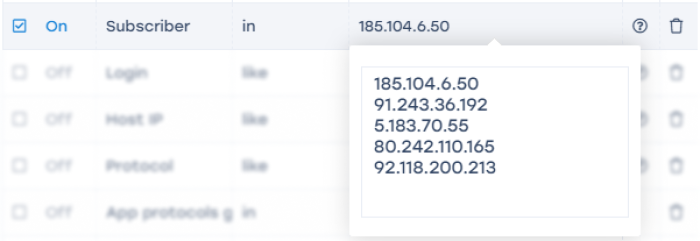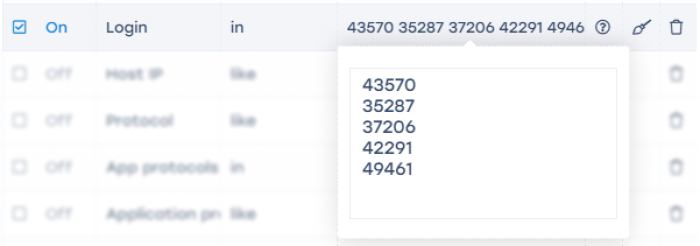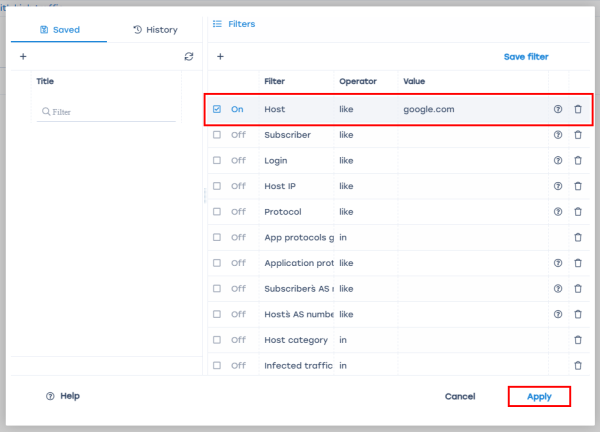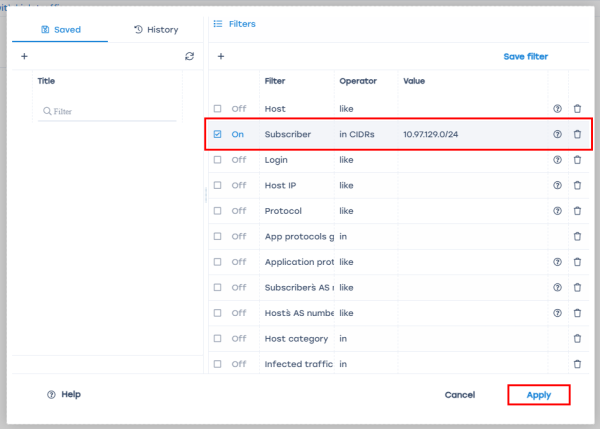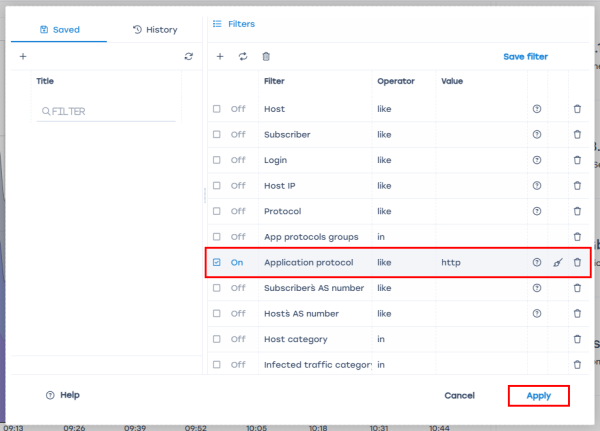Description and usage cases
Filters in reports allow users to narrow down data based on specific criteria, making it easier to quickly find the required information within large data sets.
Report filtering is available in the QoE Analytics sections: NetFlow, Raw Full NetFlow, ClickStream, and Raw ClickStream.
Before applying filters to reports, you need to select a time range using the “Period” field:
There are two options for selecting a period:
- Custom range — start and end times are set manually;
- Quick ranges — predefined date and time intervals from a list.
Case 1. Searching for a subscriber in QoE
Used when you need to track the activity of a specific subscriber, an IP pool, or a list of subscribers.
Search can be performed by IP or Login. If no results are found using one filter, try the other.
Learn more.
1. Select a filter. To search by IP — use “Subscriber”, to search by login — use “Login”;
2. Configure the filter using one of the three options:
3. Enable the filter by checking the box to the left of it;
4. Click “Apply”.
Case 2. Filtering by resource
Used to find subscribers who visited a specific resource or list of resources.
- Select the “Host” filter;
- Choose the operator “=” or “like”;
- Enter the resource name;
- Enable the filter by checking the box;
- Click “Apply”.
For filtering by a list of resources, follow the principle from Case 1. Searching for a subscriber in QoE → Subscriber list.
Case 3. Filtering by CIDR address
Used to filter data by a specific IP address with a subnet mask.
- Select the “Subscriber” filter;
- Choose the operator “in CIDR’s”;
- Enter the IP address with the subnet mask;
- Enable the filter by checking the box;
- Click “Apply”.
Case 4. Filtering by application protocol
Used to find subscribers associated with a specific application protocol.
- Select the “Application protocol” filter;
- Choose the operator “=” or “like”;
- Enter the protocol name;
- Enable the filter by checking the box;
- Click “Apply”.
Was this information helpful?