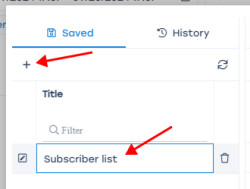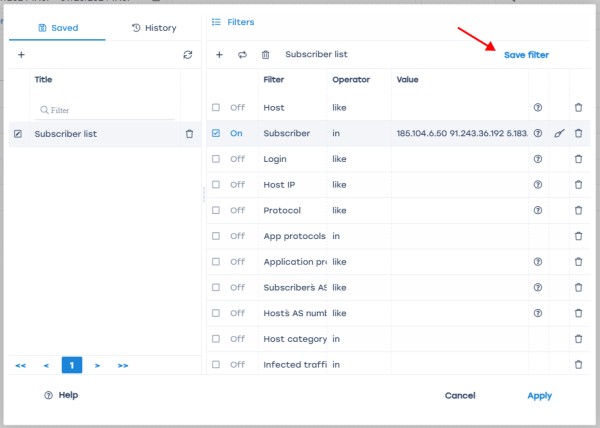Saving a filter profile
Filters configured in the cases can be saved as profiles for quick reuse in future reports. To do this:
- Fill in the desired filters and mark them as enabled. Examples: Description and usage cases
Filter profiles are saved within a specific section. For example, profiles created in the “NetFlow” section can be applied to all reports in that section, but they will not be available in the “Raw Full NetFlow”, “ClickStream”, or other sections.
Descriptions of all available filters and applicable operators by section can be found at Filter and operator lists
Was this information helpful?